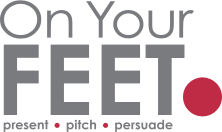Best practice for presentation slides: Virtually vs In-person
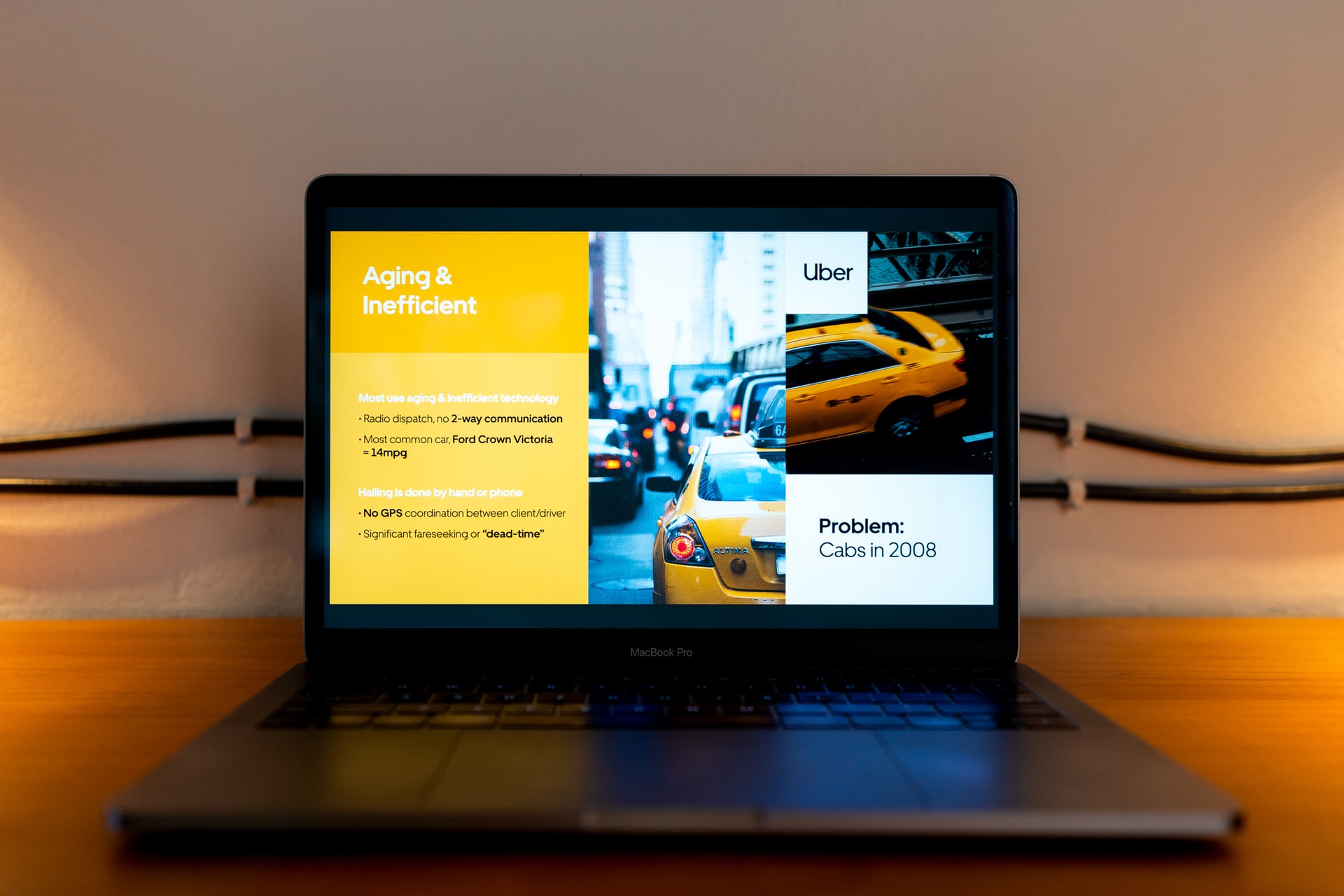
Whilst we know how important the delivery of a presentation is – both in-person and virtual – the slides often take a back seat when it comes to the design. There are specific differences between presenting virtually and in-person that you need to be aware of when creating your slides. Below are our tips based on our own presentations that we’ve delivered virtually and in-person.
Preparation
Preparation is key to any presentation, and researching your audience is vital to the success of your presentation. You need to understand who you are presenting to, why they should listen to you and how you can help them.
Virtual
The first thing to think about when it comes to designing slides to be delivered virtually, is how will your audience be viewing them? Is it likely they’ll be watching on their mobile? Or will they mainly be watching on their laptop / tablet / desktop screen?
This will have an impact on your design, and how much detail you include on the slides.
In-person
Your slides are likely to be shown on a large screen, however that doesn’t mean you can pack as much information as possible into each slide! When creating your slides, remember they are there to emphasise the points you are making in your presentation. They are not the show and as a presenter, you should not rely on them to be the focal point of your presentation – the audience are there to listen to what YOU have to say, not to read your PowerPoint slides!
Focus
There have been studies stating that our attention spans have decreased over the years to less than that of a goldfish! Whilst this has been de-bunked as a “myth”, there is an element of truth that we should be aware of when creating our slides. We have become used to information passing us by quickly – as shown by the never-ending scrolling of feeds on social media! So, how do we keep the focus of our audience?
Virtual
When you present virtually, your slides will be front and centre on the screen so the focus of your audience will be more on the slides than on you.
The attention of your audience will likely drift off if your slides remain static for too long – to help prevent this from happening, make sure you have more frequent on-screen changes to keep them focused. We recommend a change every 15-20 seconds – these can be slide animations, transitions, or a break-up of your material e.g., showing a video, or swap from showing the slides to you being fully on screen.
In-person
This is essentially the opposite of when you present virtually, in that the focus of your audience is on YOU rather than your slides. Your slides can be more image based used as a “prop” alongside what you are saying.
To keep the focus on you, you should incorporate movement, gestures and natural body language which will help connect with your audience. We go more in-depth about this here.
Design
Virtual
Font
As the size of the screen decreases, the size of the font you use should increase. Add more space between lines of text and please avoid using bullet points! A phrase we rather like is “bullets kill – even in PowerPoint”!
Remember to use a font that is clear and easy to read, whether that’s on a big monitor, a laptop, or a mobile phone. This article goes in-depth on the best fonts to use and which to avoid – in general, Microsoft fonts are a good choice.
Colour
This is a bit of a grey area (pardon the pun!) as each person will have a different screen resolution and colour setting to you, so ideally use a higher contrast than you would normally. Again, think about the screen size and what device the audience will be viewing it on. Make sure your key points on each slide stand out by using a higher contrast than the rest of the slide, even bolding key words will help with impact.
Animations
If you use animations, transitions and graphics in your presentation, keep them as simple as you can – this will increase the probability of them running smoothly for your audience. Remember you’re relying on the internet and if the bandwidth is struggling to keep up with your animations or transitions, then the quality will be poor and could become pixelated.
Images
It goes without saying to use high quality images – otherwise images could appear pixelated and will have a negative impact on the overall impression of your presentation.
If you are using stock images, make sure you have read and understood any licenses attached to them with regards to copyright. There are a lot of websites that offer images to be used for free – we’ve listed below ones that we use on a regular basis:
- Pexels – https://www.pexels.com/
- Pixabay – https://pixabay.com/
- Unsplash – https://unsplash.com/
Also, it’s worth noting that if you use Microsoft 365, they have stock images available to use in PowerPoint – go to Insert –> Pictures –> Stock Images.
In addition, if you are using stock images, try to think outside the box and don’t just go for the standard clichéd photos. In fact, we would recommend using your own photographs where you can – this will make your presentation unique and will add a bit more of your personality into it.
In-person
Font
There is the general rule of thumb that’s been around for decades which is 10, 20, 30 – 10 slides for 20 minutes with a minimum font size of 30, but also consider the size of the room and what kind of device the slides are going to be shown on. Dave Paradi published this really helpful guide to choosing the right font size for how the room is set up.
Note: The 10-20-30 guideline, while helpful, is somewhat outdated. If your slides are more visual than text filled – you can have significantly more than 10 slides in 20 minutes.
Colour
For the audience to see the content of your slides, text and graphics need to have a high contrast with the background. So, for example, slides with a dark background need a light-coloured text / graphics on them, and a light background needs dark text.
Animations
A good way of emphasising key points in your presentation is to incorporate animations into your slides. Now, before you go all trigger happy and start animating everything, remember the animation needs to be purposeful! For example if you’re showing an increase in sales, have the marker move up the slide but try to be creative with it – you may get some inspiration from The Slide Presentation Man who designed a great slide about beer consumption!
Images
The points mentioned in the “Virtual” section above are also relevant for when you present in-person. Any images used in your presentation should be of high quality – this will increase the size of your PowerPoint file, but you can compress the image once you’ve inserted it into your slides to help reduce the size.
And, as before, try to get creative with your images, think outside the box and use your own photographs when you can!
We hope we’ve given you some food for thought the next time you start designing your presentation slides, whether it’s for virtual delivery or in-person. The above is for guidance only, and you should always research who your audience will be before beginning the design of your slides.