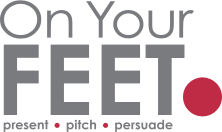My top 3 PowerPoint Slide Show tools to make you look even more professional.

Within PowerPoint there are some really cool slide show tools that can help you to look more professional.
Pressing F1 during a slideshow will bring up all of the tools but the 3 below are definitely my favourites.
1. Go to Slide
This feature allows you, in slide show mode, to type a slide number and press enter to go to that slide.
You might ask yourself – why would I want this feature?
Well, if you are the kind of presenter who sometimes runs out of time and needs to skip through a few slides, this tool is an absolute gift. Your audience does not know that you have skipped the slides. The alternative is to go down through the slides with a feeble apology along the lines of “sorry, but we do not have time to cover these slides” – ouch.
2. Change pointer to a Laser or a Pen
The novelty value in these two features make them worth using – if nothing else!
CTRL + L changes your pointer to a big red laser dot, which is handy if you do not have a remote presenter.
Even more interesting is the ability to change your pointer to a pen so you can actually draw on the screen. CTRL + P allows you to do this. It is quite difficult to control as you use your mouse/keypad to draw, but for simply underlining a word it is very effective.
To change back from either of the above to the normal pointer is CTRL + A. Note, these only work when you are in the slide show.
3. Black or White Screen
Sometimes during the presentation you want to take the audience’s eyes off PowerPoint. You might want to give them a rest or want to draw their attention to you or someone else in the room.
Press the letter B to black out the screen and the letter W to white out the screen. Pressing B, W, down arrow, Page Down or clicking your remote will return the slides to normal display.
This feature is also useful if you are walking from one side of the room and need to pass by your slides. Looks much more professional than having your slideshow projected on to your body as you move.
So, the next time you are delivering a presentation – why not try one of the features above? Word of caution, do try them in your dry run so that you become comfortable with them before unleashing them on your audience!